AB-3 Developer Guide
Acknowledgements
This project is based on the AddressBook-Level3 project created by the SE-EDU initiative.
Setting up, getting started
Refer to the guide Setting up and getting started.
Design
Architecture
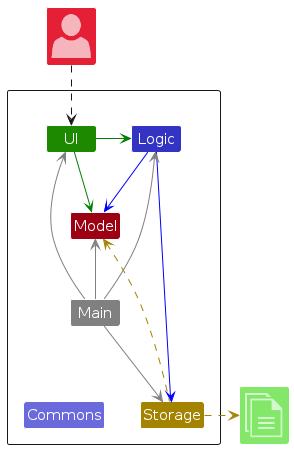
The Architecture Diagram given above explains the high-level design of the App.
Given below is a quick overview of main components and how they interact with each other.
Main components of the architecture
Main (consisting of classes Main and MainApp) is in charge of the app launch and shut down.
- At app launch, it initializes the other components in the correct sequence, and connects them up with each other.
- At shut down, it shuts down the other components and invokes cleanup methods where necessary.
The bulk of the app's work is done by the following four components:
UI: The UI of the App.Logic: The command executor.Model: Holds the data of the App in memory.Storage: Reads data from, and writes data to, the hard disk.
Commons represents a collection of classes used by multiple other components.
How the architecture components interact with each other
The Sequence Diagram below shows how the components interact with each other for the scenario where the user issues the command delete 1.
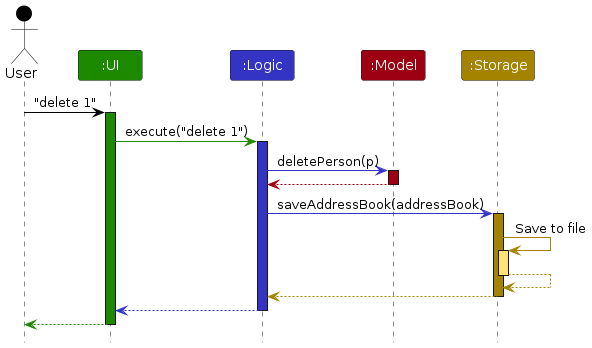
Each of the four main components (also shown in the diagram above),
- defines its API in an
interfacewith the same name as the Component. - implements its functionality using a concrete
{Component Name}Managerclass (which follows the corresponding APIinterfacementioned in the previous point.
For example, the Logic component defines its API in the Logic.java interface and implements its functionality using the LogicManager.java class which follows the Logic interface. Other components interact with a given component through its interface rather than the concrete class (reason: to prevent outside component's being coupled to the implementation of a component), as illustrated in the (partial) class diagram below.
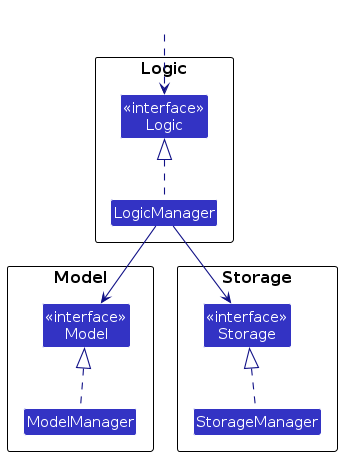
The sections below give more details of each component.
UI component
The API of this component is specified in Ui.java
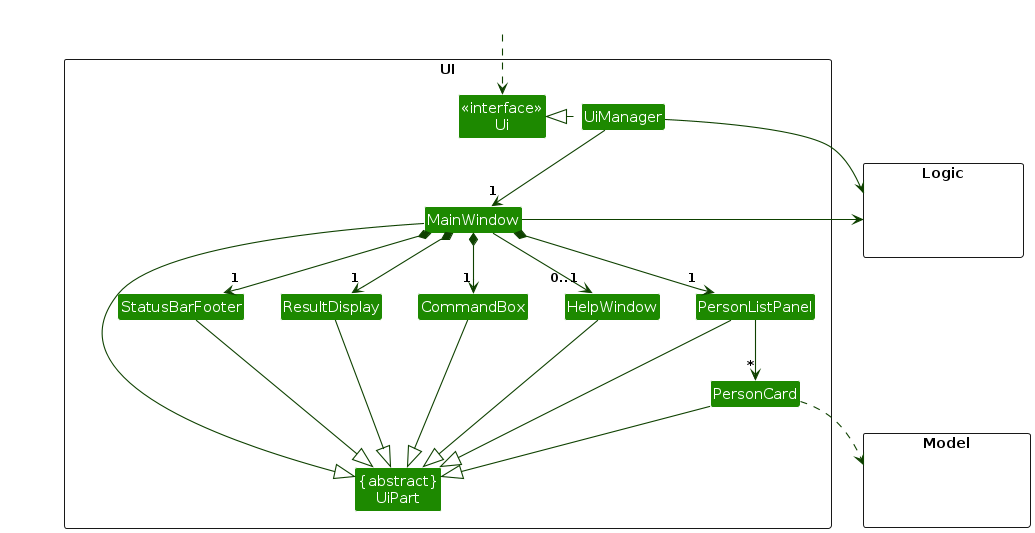
The UI consists of a MainWindow that is made up of parts e.g.CommandBox, ResultDisplay, PersonListPanel, StatusBarFooter etc. All these, including the MainWindow, inherit from the abstract UiPart class which captures the commonalities between classes that represent parts of the visible GUI.
The UI component uses the JavaFx UI framework. The layout of these UI parts are defined in matching .fxml files that are in the src/main/resources/view folder. For example, the layout of the MainWindow is specified in MainWindow.fxml
The UI component,
- executes user commands using the
Logiccomponent. - listens for changes to
Modeldata so that the UI can be updated with the modified data. - keeps a reference to the
Logiccomponent, because theUIrelies on theLogicto execute commands. - depends on some classes in the
Modelcomponent, as it displaysPersonobject residing in theModel.
Logic component
API : Logic.java
Here's a (partial) class diagram of the Logic component:
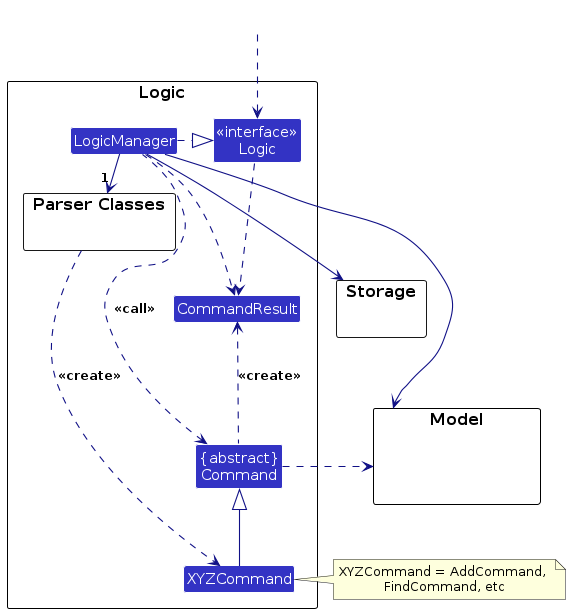
The sequence diagram below illustrates the interactions within the Logic component, taking execute("delete 1") API call as an example.
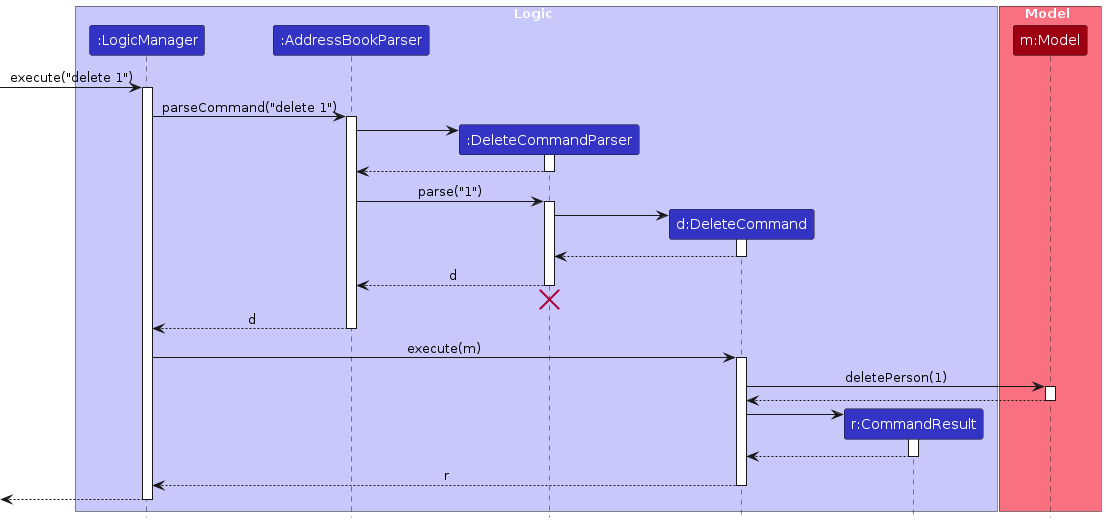
Note: The lifeline for DeleteCommandParser should end at the destroy marker (X) but due to a limitation of PlantUML, the lifeline continues till the end of diagram.
How the Logic component works:
- When
Logicis called upon to execute a command, it is passed to anAddressBookParserobject which in turn creates a parser that matches the command (e.g.,DeleteCommandParser) and uses it to parse the command. - This results in a
Commandobject (more precisely, an object of one of its subclasses e.g.,DeleteCommand) which is executed by theLogicManager. - The command can communicate with the
Modelwhen it is executed (e.g. to delete a person).
Note that although this is shown as a single step in the diagram above (for simplicity), in the code it can take several interactions (between the command object and theModel) to achieve. - The result of the command execution is encapsulated as a
CommandResultobject which is returned back fromLogic.
Here are the other classes in Logic (omitted from the class diagram above) that are used for parsing a user command:
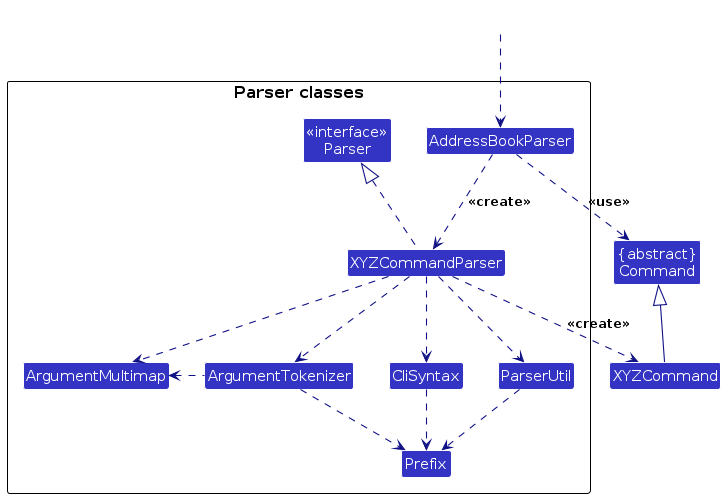
How the parsing works:
- When called upon to parse a user command, the
AddressBookParserclass creates anXYZCommandParser(XYZis a placeholder for the specific command name e.g.,AddCommandParser) which uses the other classes shown above to parse the user command and create aXYZCommandobject (e.g.,AddCommand) which theAddressBookParserreturns back as aCommandobject. - All
XYZCommandParserclasses (e.g.,AddCommandParser,DeleteCommandParser, ...) inherit from theParserinterface so that they can be treated similarly where possible e.g, during testing.
Model component
API : Model.java
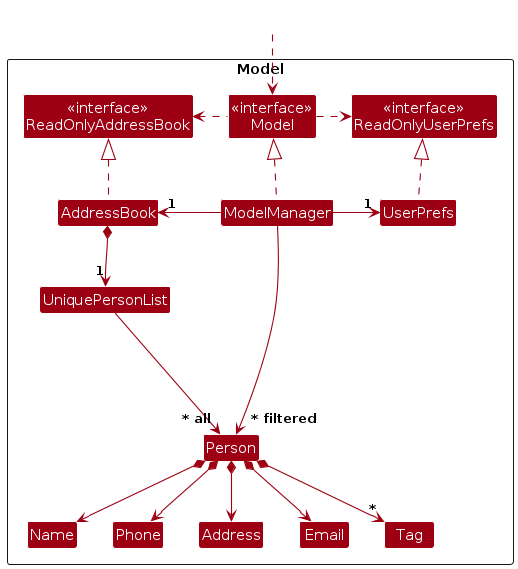
The Model component,
- stores the address book data i.e., all
Personobjects (which are contained in aUniquePersonListobject). - stores the currently 'selected'
Personobjects (e.g., results of a search query) as a separate filtered list which is exposed to outsiders as an unmodifiableObservableList<Person>that can be 'observed' e.g. the UI can be bound to this list so that the UI automatically updates when the data in the list change. - stores a
UserPrefobject that represents the user’s preferences. This is exposed to the outside as aReadOnlyUserPrefobjects. - does not depend on any of the other three components (as the
Modelrepresents data entities of the domain, they should make sense on their own without depending on other components)
Note: An alternative (arguably, a more OOP) model is given below. It has a Tag list in the AddressBook, which Person references. This allows AddressBook to only require one Tag object per unique tag, instead of each Person needing their own Tag objects.
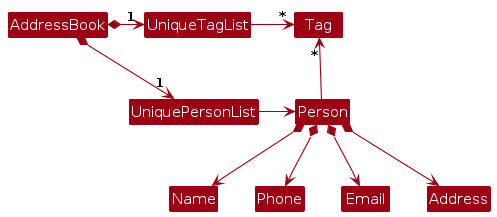
Storage component
API : Storage.java
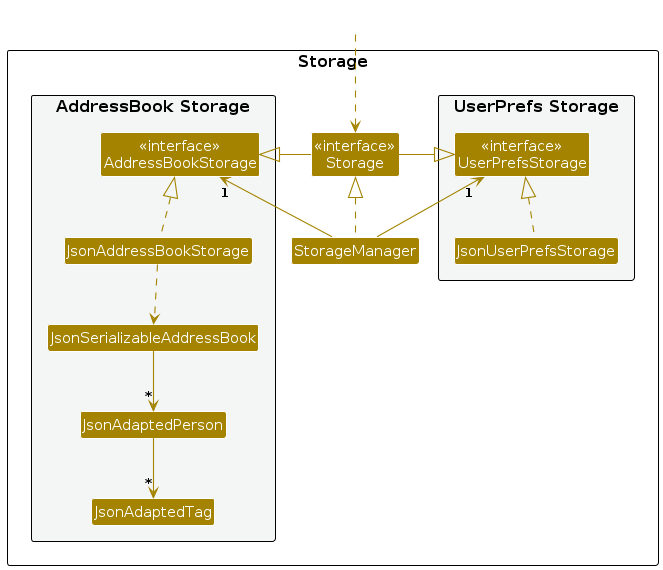
The Storage component,
- can save both address book data and user preference data in JSON format, and read them back into corresponding objects.
- inherits from both
AddressBookStorageandUserPrefStorage, which means it can be treated as either one (if only the functionality of only one is needed). - depends on some classes in the
Modelcomponent (because theStoragecomponent's job is to save/retrieve objects that belong to theModel)
Common classes
Classes used by multiple components are in the seedu.address.commons package.
Implementation
This section describes some noteworthy details on how certain features are implemented.
[Proposed] Undo/redo feature
Proposed Implementation
The proposed undo/redo mechanism is facilitated by VersionedAddressBook. It extends AddressBook with an undo/redo history, stored internally as an addressBookStateList and currentStatePointer. Additionally, it implements the following operations:
VersionedAddressBook#commit()— Saves the current address book state in its history.VersionedAddressBook#undo()— Restores the previous address book state from its history.VersionedAddressBook#redo()— Restores a previously undone address book state from its history.
These operations are exposed in the Model interface as Model#commitAddressBook(), Model#undoAddressBook() and Model#redoAddressBook() respectively.
Given below is an example usage scenario and how the undo/redo mechanism behaves at each step.
Step 1. The user launches the application for the first time. The VersionedAddressBook will be initialized with the initial address book state, and the currentStatePointer pointing to that single address book state.
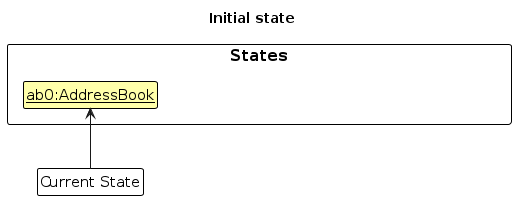
Step 2. The user executes delete 5 command to delete the 5th person in the address book. The delete command calls Model#commitAddressBook(), causing the modified state of the address book after the delete 5 command executes to be saved in the addressBookStateList, and the currentStatePointer is shifted to the newly inserted address book state.
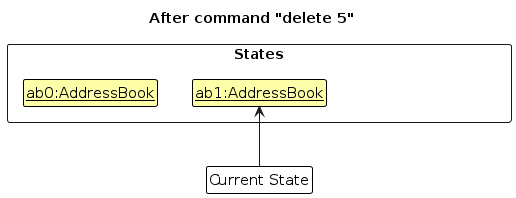
Step 3. The user executes add n/David … to add a new person. The add command also calls Model#commitAddressBook(), causing another modified address book state to be saved into the addressBookStateList.
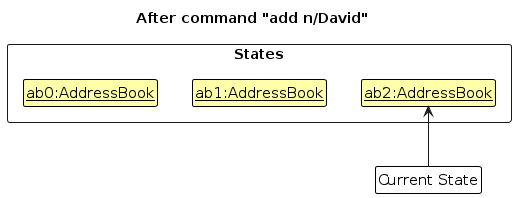
Note: If a command fails its execution, it will not call Model#commitAddressBook(), so the address book state will not be saved into the addressBookStateList.
Step 4. The user now decides that adding the person was a mistake, and decides to undo that action by executing the undo command. The undo command will call Model#undoAddressBook(), which will shift the currentStatePointer once to the left, pointing it to the previous address book state, and restores the address book to that state.
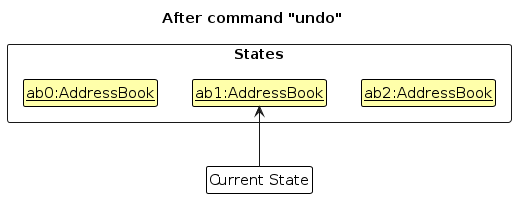
Note: If the currentStatePointer is at index 0, pointing to the initial AddressBook state, then there are no previous AddressBook states to restore. The undo command uses Model#canUndoAddressBook() to check if this is the case. If so, it will return an error to the user rather
than attempting to perform the undo.
The following sequence diagram shows how an undo operation goes through the Logic component:
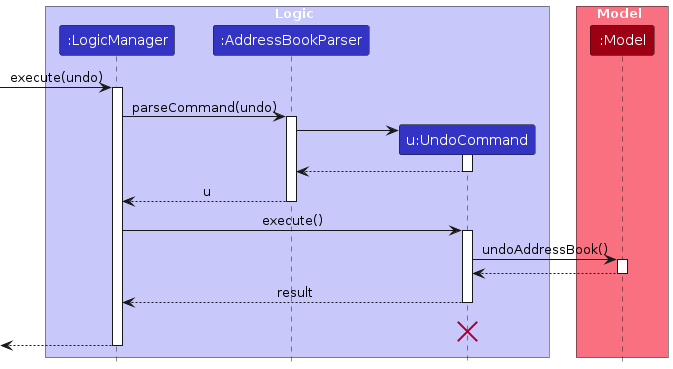
Note: The lifeline for UndoCommand should end at the destroy marker (X) but due to a limitation of PlantUML, the lifeline reaches the end of diagram.
Similarly, how an undo operation goes through the Model component is shown below:
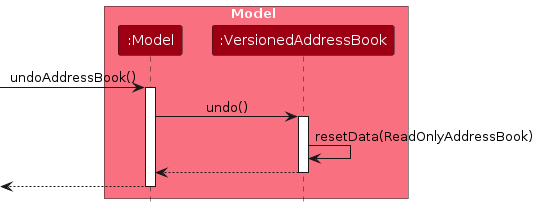
The redo command does the opposite — it calls Model#redoAddressBook(), which shifts the currentStatePointer once to the right, pointing to the previously undone state, and restores the address book to that state.
Note: If the currentStatePointer is at index addressBookStateList.size() - 1, pointing to the latest address book state, then there are no undone AddressBook states to restore. The redo command uses Model#canRedoAddressBook() to check if this is the case. If so, it will return an error to the user rather than attempting to perform the redo.
Step 5. The user then decides to execute the command list. Commands that do not modify the address book, such as list, will usually not call Model#commitAddressBook(), Model#undoAddressBook() or Model#redoAddressBook(). Thus, the addressBookStateList remains unchanged.
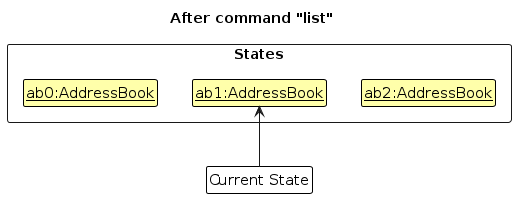
Step 6. The user executes clear, which calls Model#commitAddressBook(). Since the currentStatePointer is not pointing at the end of the addressBookStateList, all address book states after the currentStatePointer will be purged. Reason: It no longer makes sense to redo the add n/David … command. This is the behavior that most modern desktop applications follow.
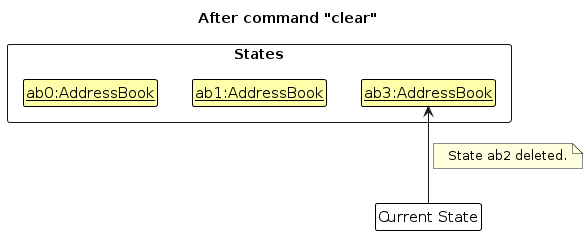
The following activity diagram summarizes what happens when a user executes a new command:
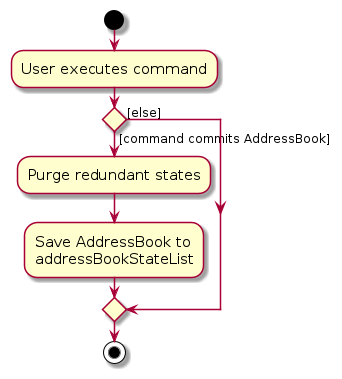
Design considerations:
Aspect: How undo & redo executes:
Alternative 1 (current choice): Saves the entire address book.
- Pros: Easy to implement.
- Cons: May have performance issues in terms of memory usage.
Alternative 2: Individual command knows how to undo/redo by itself.
- Pros: Will use less memory (e.g. for
delete, just save the person being deleted). - Cons: We must ensure that the implementation of each individual command are correct.
- Pros: Will use less memory (e.g. for
{more aspects and alternatives to be added}
[Proposed] Data archiving
{Explain here how the data archiving feature will be implemented}
Documentation, logging, testing, configuration, dev-ops
Appendix: Requirements
Product scope
Target user profile:
Teaching assistants (TAs) for Computer Science courses at the National University of Singapore (NUS) who
- needs to manage a group of students (e.g., a tutorial class), with the following responsibilities:
- mark attendance
- schedule consultations with students
- grade homework/assignments
- track students' progress
- prefer desktop apps over other types
- can type fast
- prefers typing to mouse interactions
- is reasonably comfortable using CLI apps
Value proposition: a one-stop solution for TAs to manage their students more easily than a typical mouse/GUI driven app
User stories
Priorities: High (must have) - * * *, Medium (nice to have) - * *, Low (unlikely to have) - *
| Priority | As a … | I want to … | So that I can… |
|---|---|---|---|
* * * | TA | add a new student | |
* * * | TA | delete a student | remove entries I no longer need or added by mistake |
* * * | TA | mark students' attendance | record all students' tutorial attendance |
* * * | TA | track each individual student's homework completeness | view their learning progress and identify students who are falling behind |
* * | new user | have a step-by-step usage instruction guide | learn how to use the app |
* * | course coordinator | view all TAs' availability | assign TAs to their preferred tutorial slot |
* * | head TA | create subgroups within the course | assign students and TAs to their respective tutorial groups |
* * | head TA | key in students' scores | update students' scores after every exam |
* * | head TA | view overall course feedback from students | gather data to perform course analysis |
* * | TA | search for a specific student | view his/her contact details and progress |
* * | TA | create subgroups within the tutorial group | assign students to their project groups |
* * | TA | add consultation slots | schedule consultations with students |
* * | TA | check students' scores | track students' performance |
* * | TA | view students' feedback | gain insights on my teaching style and method |
* * | TA | update my availability | update my consultation schedule |
* | TA | copy contact information onto my clipboard | save time from manually copying students' contact details |
* | TA | export student list as PDF | print it out for marking attendance |
Use cases
(For all use cases below, the System is the SocTAssist and the Actor is the user, unless specified otherwise)
Use case: Add a student
MSS
User requests to add a student by specifying full name, preferred name, email, Telegram handle, and slot ID.
AddressBook validates all fields.
AddressBook adds the student into the directory.
AddressBook shows the updated student list in the UI table.
Use case ends.
Extensions
2a. One or more required fields are missing.
2a1. AddressBook shows error: Missing required field:
. Use case ends.
2b. Email format is invalid.
2b1. AddressBook shows error: Invalid email format. Use RFC-5322 pattern.
Use case ends.
2c. Telegram handle format is invalid.
2c1. AddressBook shows error message.
Use case ends.
2d. Slot ID format is invalid.
2d1. AddressBook shows error message.
Use case ends.
2e. A student with the same email already exists.
2e1. AddressBook shows error: Student with this email already exists.
Use case ends.
Use case: Edit a student
MSS
User requests to edit a student by specifying the email and updated fields.
AddressBook validates that the student exists.
AddressBook updates the student's details.
AddressBook shows confirmation message with updated student details.
Use case ends.
Use case: Delete a student
MSS
User requests to list students.
AddressBook shows a list of students.
User requests to delete a specific student in the list.
AddressBook deletes the student.
AddressBook UI updated.
Use case ends.
Extensions
2a. Student email does not exist.
2a1. AddressBook shows error: Student not found.
Use case ends.
2b. Edited email duplicates another existing student’s email.
2b1. AddressBook shows error: Email already in use.
Use case ends.
2c. Any updated field is invalid.
2c1. AddressBook shows corresponding validation error.
Use case ends.
Use Case: Create Assignment
MSS
User enters a command to create a new assignment numbered 1 to 3 for a student using their NUSNET ID.
Homework Tracker locates the student record.
Homework Tracker validates the assignment ID.
Homework Tracker creates the new assignment with an initial status of
incomplete.Homework Tracker displays a success message.
Use case ends.
Extensions
2a. Student with the given NUSNET ID does not exist
2a1. Homework Tracker displays an error:
Student not found.Use case ends.
3a. Assignment ID already exists for this student
3a1. Homework Tracker displays an error:
Assignment ID already exists.Use case ends.
3b. Assignment ID is invalid (not between 1–3)
3b1. Homework Tracker displays an error:
Assignment ID must be between 1 and 3.Use case ends.
Use case: Mark assignment completion
MSS
User requests to mark an assignment status for a student using their NUSNET ID.
Homework Tracker locates the student record.
Homework Tracker verifies the assignment ID.
Homework Tracker updates the assignment status (complete / incomplete / late).
Homework Tracker shows a confirmation message.
Use case ends.
Extensions
2a. The list is empty.
Use case ends.
2a. The student with the given NUSNET ID does not exist.
2a1. Homework Tracker shows error message:
Student not found.Use case ends.
3a. The given assignment ID is invalid (not between 0–2).
3a1. Homework Tracker shows error message:
Assignment not found.Use case ends.
4a. The given status is invalid (not one of complete / incomplete / late).
4a1. Homework Tracker shows error message:
Please enter complete/incomplete/late only.Use case ends.
Use case: Add a consultation
MSS
User requests to add a consultation by specifying student email, date, start time, and end time.
AddressBook validates the student email, date, and times.
AddressBook creates the consultation booking for the student.
AddressBook shows success message with consultation details.
Use case ends.
Extensions
2a. Student email does not exist in the directory.
2a1. AddressBook shows error: Student not found.
Use case ends.
2b. End time is not after start time.
2b1. AddressBook shows error: End time must be after start time.
Use case ends.
2c. The new consultation overlaps with an existing one.
2c1. AddressBook shows error: Time conflict with existing booking.
Use case ends.
2d. A consultation with identical date and time already exists.
2d1. AddressBook shows error: Duplicate consultation booking.
Use case ends.
Use case: List consultations
MSS
User requests to list all consultations (optionally filtered by date).
AddressBook retrieves the consultations that match the criteria.
AddressBook displays the consultations in the UI.
Use case ends.
Extensions
2a. No consultations exist.
2a1. AddressBook shows message: No consultations found.
Use case ends.
2b. No consultations exist for the specified date.
2b1. AddressBook shows message: No consultations found for
. Use case ends.
Use case: Mark attendance
MSS
User requests to mark attendance for a student by specifying student email, date, and attendance status.
AddressBook validates that the student exists and the date/status are valid.
AddressBook records the attendance for the student.
AddressBook shows confirmation message with details.
Use case ends.
Extensions
2a. Student email does not exist.
2a1. AddressBook shows error: Student not found.
Use case ends.
2b. Attendance status is invalid (not Present or Absent).
2b1. AddressBook shows error: Invalid attendance status.
Use case ends.
2c. Attendance for this student and date already exists.
2c1. AddressBook shows error: Attendance already marked for this student on
. Use case ends.
Use case: List attendance
MSS
User requests to list attendance records (optionally filtered by date or student).
AddressBook retrieves the relevant attendance records.
AddressBook displays the attendance in a table view (e.g., Student | Date | Status).
Use case ends.
Extensions
2a. No attendance records exist.
2a1. AddressBook shows message: No attendance records found.
Use case ends.
2b. No attendance records match the filter (date or student).
2b1. AddressBook shows message: No attendance records found for
. Use case ends.
4b. The student already has a status recorded for this assignment.
4b1. Homework Tracker updates the record with the new status (last write wins).
Use case resumes at step 5.
Use case: Create and manage student groups
MSS
User requests to create a new group with a specified GroupName.
Homework Tracker validates the GroupName.
System creates the group.
System shows confirmation message:
Group <GroupName> is created.Use case ends.
Extensions
2a. The GroupName is missing.
2a1. System shows error message:
Missing required field: GroupName.Use case ends.
2b. The GroupName is a duplicate.
2b1. System shows error message:
Invalid Team Name.Use case ends.
Use case: Add student to a group
MSS
User requests to add a student to an existing group using the student’s email and GroupName.
System verifies the group exists.
System verifies the student exists.
System checks whether the student is already in the group.
System adds the student to the group.
System shows confirmation message:
Alice is added to Group <GroupName>.Use case ends.
Extensions
2a. The GroupName is missing or invalid.
2a1. System shows error message:
Missing required field: GroupNameorInvalid Team Name.Use case ends.
3a. The student's email is missing or invalid.
3a1. System shows error message:
Missing required field: EmailorStudent does not exist.Use case ends.
4a. The student is already in the group.
4a1. System shows error message:
Student already in this group.Use case ends.
Non-Functional Requirements
1. Data Requirements
NFR-D1: Data Size
- Maximum 500 students per course
- Maximum 50 tutorial slots per course
- Support 13 weeks of attendance data (weeks 3-13)
- Support at least 10 assignments per course
- Store consultation history for entire semester
NFR-D2: Data Volatility
High Volatility Data (changes very frequently):
- Attendance records: updated every tutorial session (weekly)
- Homework completion status: updated as TAs mark assignments throughout the week
- Consultation slot bookings: students book and cancel constantly, especially before assessments
Medium Volatility Data (changes occasionally):
- Student contact information: might change once or twice per semester
- Group assignments: adjusted a few times during the semester
- TA availability: changes periodically but not daily
Low Volatility Data (rarely changes):
- Student directory (names, NusNET IDs): mostly stable after add/drop period
- Tutorial slot assignments: fixed after first few weeks
NFR-D3: Data Persistence
- All student data must persist between application sessions
- Attendance, homework, and consultation records must be permanent until explicitly deleted
- System must auto-save after every successful command
- Historical data (eg.assessment performance) must persist across semesters
2. Environment/Technical Requirements
NFR-E1: Operating System Compatibility
- Must run on Windows, Linux, and OS-X platforms
- Must work on both 32-bit and 64-bit environments
- No OS-dependent libraries or OS-specific features allowed
- Cross-platform compatibility without any modifications to codebase
NFR-E2: Software Dependencies
- Requires Java 17 only (no other Java version required or installed)
- Must work without internet connection (offline-first design)
- No external database server required
- Third-party libraries must be:
- Free and open-source with permissive licenses
- Packaged within the JAR file (no separate installation required)
- Not require user account creation on third-party services
- Approved by teaching team prior to use
NFR-E3: Hardware Requirements(To be finalized later)
3. Performance Requirements
NFR-P1: Response Time
- Basic commands (add, delete, mark) must complete within 2 seconds
- Search and filter operations must return results within 1 second
- Tab switching must occur within 1 second
- PDF export must complete within 5 seconds for up to 200 students
NFR-P2: Startup Time
- Application must launch within 3 seconds on standard hardware
- Onboarding guide must appear within 1 second of first launch
4. Scalability Requirements
NFR-S1: User Scalability
- Support TAs managing multiple tutorial slots simultaneously
NFR-S2: Data Scalability
- Performance must not degrade noticeably up to 100 students
- Support unlimited consultation bookings per student
5. Usability Requirements
NFR-U1: Learnability
- First-time TA users must be able to add a student and mark attendance within 10 minutes using the onboarding guide
- The onboarding guide must be completable in under 5 minutes
- Help command must provide examples for all commands
NFR-U2: Efficiency
- Experienced users should be able to mark attendance for 30 students in under 2 minutes
- Common tasks should require fewer than 10 commands
- All primary functions must be accessible via keyboard commands without requiring mouse
NFR-U3: Error Handling
- Error messages must be specific and actionable (e.g., "Missing required field: email" not "Error 404")
- System must provide confirmation prompts for destructive operations (delete student, bulk delete)
- No technical jargon in error messages - use plain language
NFR-U4: Consistency
- Command syntax must be consistent across all features using the same prefix style (i/, n/, e/, t/, s/, w/, a/)
- All command names follow verb-noun format:
add_student,mark_attendance,delete_student - Parameter handling behavior must be consistent (e.g., last occurrence wins for duplicate prefixes)
NFR-U5: Visual Design
- Minimum font size: 12pt for readability
- UI must be usable on minimum resolution 1280x720
- Clear visual separation between tabs (Students, Attendance, Homework, Groups)
- Tables must have alternating row colors for scannabilityRetryClaude can make mistakes. Please double-check responses.Research Sonnet 4.5
6.Constraints
NFR-C1: Constraint-Single-User
- The product should be for a single user i.e., (not a multi-user product).
- Not allowed: Application running in a shared computer and different people using it at different times.
- Not allowed: The data file created by one user being accessed by another user during regular operations (e.g., through a shared file storage mechanism).
NFR-C2: NoDBMS
- Do not use a DBMS to store data.
Glossary
- Mainstream OS: Windows, Linux, Unix, MacOS
- Private contact detail: A contact detail that is not meant to be shared with others
Appendix: Instructions for manual testing
Given below are instructions to test the app manually.
Note: These instructions only provide a starting point for testers to work on; testers are expected to do more exploratory testing.
Launch and shutdown
Initial launch
Download the jar file and copy into an empty folder
Double-click the jar file Expected: Shows the GUI with a set of sample contacts. The window size may not be optimum.
Saving window preferences
Resize the window to an optimum size. Move the window to a different location. Close the window.
Re-launch the app by double-clicking the jar file.
Expected: The most recent window size and location is retained.
{ more test cases … }
Deleting a person
Deleting a person while all persons are being shown
Prerequisites: List all persons using the
listcommand. Multiple persons in the list.Test case:
delete 1
Expected: First contact is deleted from the list. Details of the deleted contact shown in the status message. Timestamp in the status bar is updated.Test case:
delete 0
Expected: No person is deleted. Error details shown in the status message. Status bar remains the same.Other incorrect delete commands to try:
delete,delete x,...(where x is larger than the list size)
Expected: Similar to previous.
{ more test cases … }
Saving data
Dealing with missing/corrupted data files
- {explain how to simulate a missing/corrupted file, and the expected behavior}
{ more test cases … }